- Go to Dashboard >>Plugins.
- Activate the "Youtuber" plugin.
- Now, from your Dashboard, go to New Post. On the "visual" tab, you should have a new button on your New Post task bar. It's at the far right end of the upper row of buttons, and it has a vertical piece of film with a green musical note over it. See it?
- Now, go to your video (either YouTube or Vimeo) and copy the url from your browser, NOT the embed code.
- Go back to your new post, and when you get to the point at which you want to embed your video, click on the Youtuber button.
- Paste the video url in the form and click on "Insert".
- Now you will have code on your new post page.
- Preview your post.
Did it work? :D If not, leave a comment. You are not supposed to use all that code, but it works for me, and it's simpler than following the instructions on the plugin site.
This method does not give you the option to exclude the related video links that show up when your video is finished playing. There is another YouTube embedder in the Plugins; if you figure out how to use it and it has that option, please let me know!
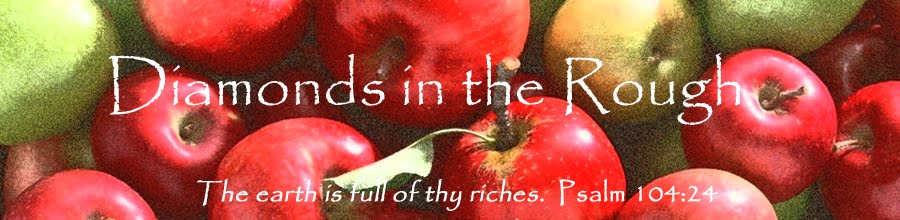
Great informative post thanks for sharing.....
ReplyDelete