A while back I posted about how to embed YouTube videos using the YouTuber plug-in. For the time being, it was the best I could do, but since I don't like having the related videos pop up at the end of the posted video, I endeavored to figure out something else. The YouTube Embed plugin is by far the better option.
In your Plugins, activate YouTube Embed. If you have already activated YouTuber, you will have to deactivate it. On the drop-down menu under Settings, click on YouTube Embed. Here you can choose your border colors, size parameters, HD options, etc, AND near the bottom, you can disable the related videos! YES!
Now, in your post, type this:
open bracket youtube close bracket videoID open bracket slash youtube close bracket
The video ID is in the url for your video. It begins immediately after v= and ends with the last letter or number that comes just before the & sign. Leave no spaces.
Got it? Simple. :)
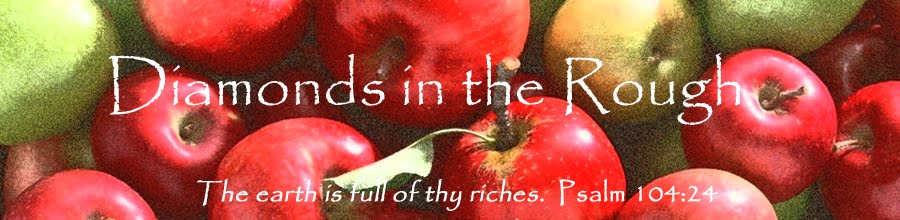
Thanks so much, Sally!
ReplyDeleteLori
I wound up just pasting a copy of the video link in the html version of my post, and somehow the video just appeared. Does that mean a plug-in is already enabled?
ReplyDeleteSally,
ReplyDeleteWhat kind of brackets do you use? Do you paste them in the html view, I assume?
Kristen, apparently there is more than one right way to do this, but this is what works for me: I use the square brackets (the lower case ones next to letter P), and I type the code right into the visual page, not the HTML one.
ReplyDeleteThat worked perfectly! Thanks Sally :) In a minute you can watch my son's Amazing Mathematical Card Trick.
ReplyDelete