It looks I am not the only one who had photo storage problems with the new HSB. With the help of several others I was able to make enough room in my media library to upload the header photo for my blog. This involved uploading photos from my blog posts to a photo-storage site, in my case, Photobucket -- kind of a tedious process, but in time it worked.
Photobucket apparently has some inappropriate images, but with Firefox AdBlocker we don't see the ads, and I forget they are there. Photobucket allows only one account per email address, but a creative mind can find ways around that, as we have. :) And there are other photo storage sites. My daughter's favorite is Picasa (via Google account), where you can store 1000 photos PER FILE. Flickr allows you to edit photos before storing them. There is something for everyone. In order to make room in your WP media library you will have to open a photo storage account at one of these sites.
There are three options. You can permanently delete photos from the media library. If you do this, those photos will no longer appear on your blog. Second, you can permanently delete photos from the media library, re-upload them from your computer to your photo storage account, and then re-post them photos to the appropriate post. That is a lot of clicking.
Or, third, you can move them. Some of them. This is also tedious. So far I have only figured out how to move photos that are "attached" to a post, with the option of "unattaching". You can see which ones these are in your media library, and it looks to me like they are only the photos that you have added to the library since HSB made the platform switch. By moving all of the "attached" photos to Photobucket, and then subsequently deleting them from the media library, I was able to make room for my header photo.
To do this, go to your blog and click on a recently-uploaded-to-media-library photo. In the upper left corner of the photo there are two little graphics. (If you don't see this graphic after a click or two, you can' t move the photo this way.) Click on the left photo graphic. This takes you to the information about that photo, including its location. Click on the tab for "advanced", and copy the location of that photo.
Now to go Photobucket/Flickr/Picasa, and click on "from the web". On Photobucket, this option is located on the dropdown menu for "more upload tools". Paste the photo location in the appropriate blank. Go back to your blogpost and copy the location for another photo. Now back to Photobucket and paste. With Photobucket you can do this three times before you have to upload. Upload your photos. Now save them and copy the direct link for one of the photos. Back to your blog and open the photo information (advanced) for the one you copied the direct link to. Paste the new location, save, and close the window. Repeat this for the other two photos you moved to Photobucket. Continue repeating this entire process until you have made space in your media library. (You can see how much space is available on the front page of your dashboard.) I had to move 50 or more photos before WP registered available space, so you will want to do this while the kiddos are napping, or maybe in the middle of the night. :)
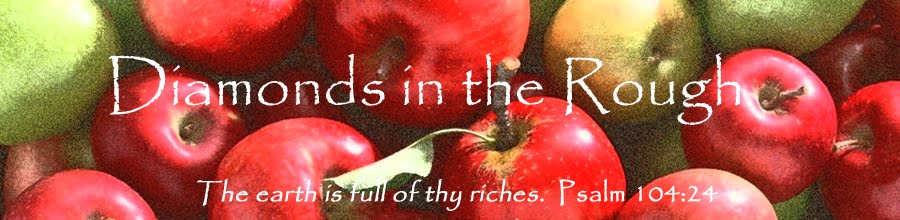
Hey Sally, I know you are probably out of town already, but was wondering if this is the vanilla theme you are using. If it is, just wondered how you liked working with it. And if you CSS widget was editable after you added coding to it. If you are around, I would love to know how you worked with it. :)
ReplyDeleteJoAnn
The Web Photo Gallery component of Photoshop CS2 software features the abilty to generate galleries that include Flash content. You can dowload the FLA source files at the Adobe website and create your own themes:
ReplyDelete[...] Out of Media Space? [...]
ReplyDeleteNo, this is not the vanilla theme. This is the jQ theme. I don't have enough techie know-how or enough hours in the day to learn CSS! :)
ReplyDeleteHi Sally,
ReplyDeleteI've just hopped over from the Front Porch. Congratulations!
I love this post and will need it soon. Thank you for being so detailed. :)
Annie Kate
Annie Kate, I hope it's as helpful as I meant it to be! Thanks for stopping by. :)
ReplyDelete